Email Campaign Setup in Denshees, within minutes
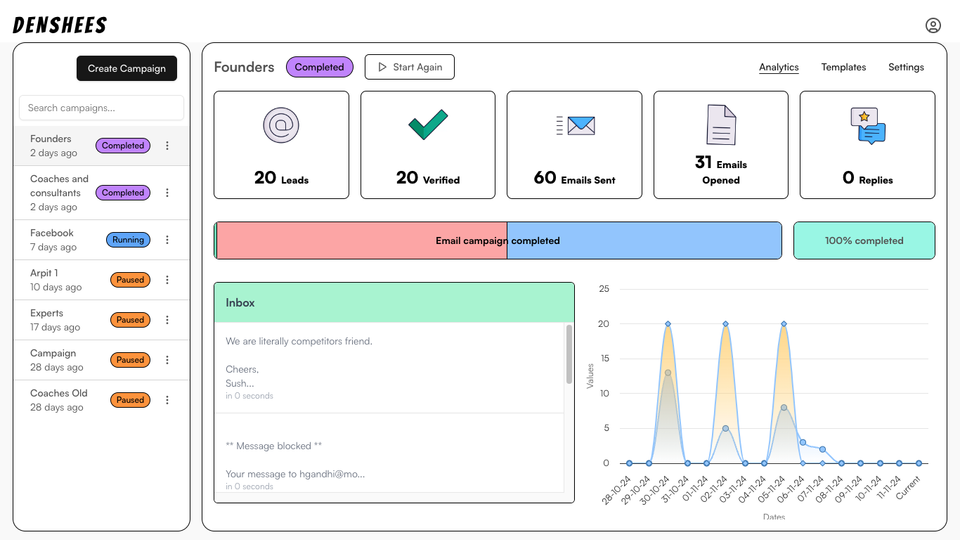
Denshees is a awesome email marketing / cold emailing tool that is recently launched, which is giving tough competition to the big players like Brevo, and Snov.
In this Article, we are going setup email marketing campaign, in Denshees.
STEP-1
Create a Campaign after login in to Denshees ( clicking on "Create Campaign button" ):
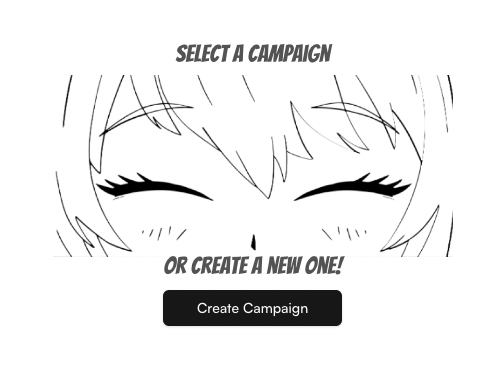
You can either select from existing campaign templates, which are inspired by renowned personalities who have achieved great success with email marketing and cold emailing,
Or,
You can create from scratch, which doesn't take more than a minute, either.
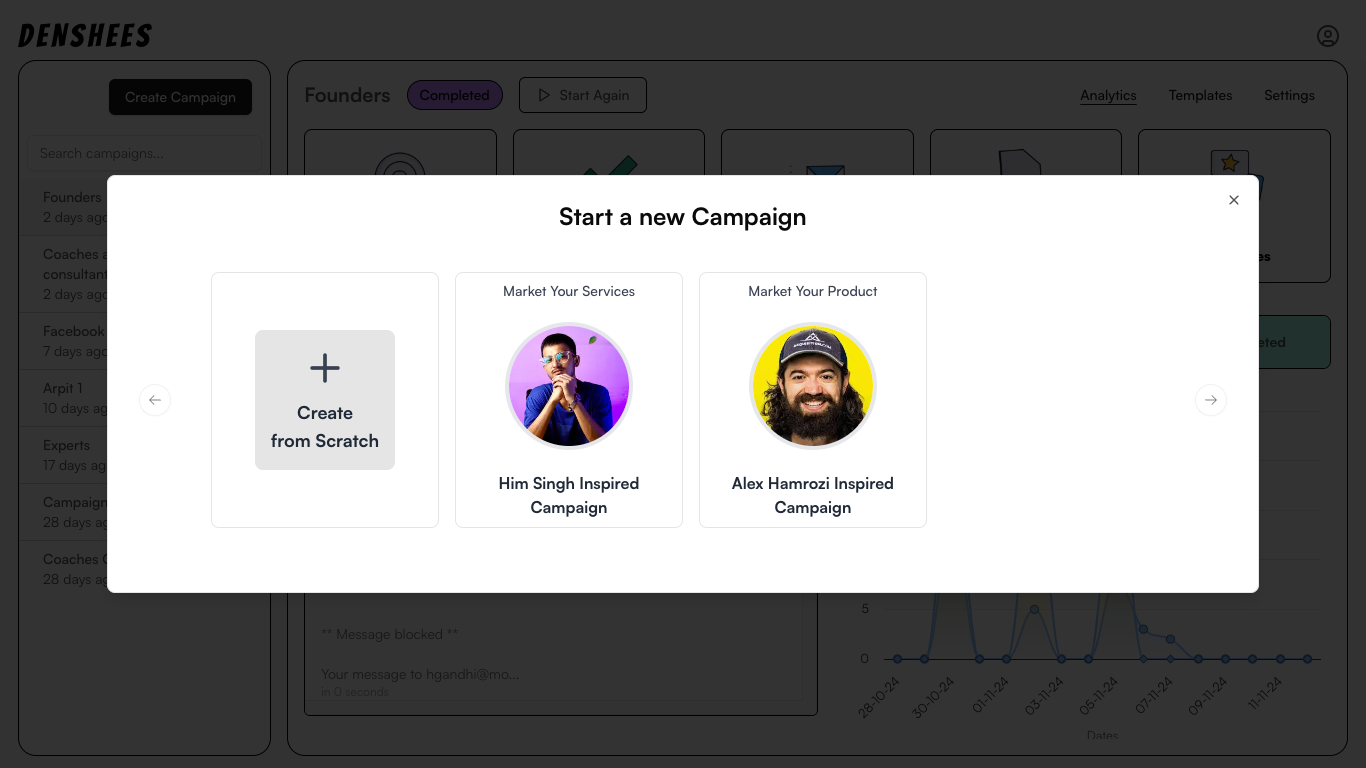
Setting up either of them is child's play, you just gotta fill up the things it will ask you, step by step.
But, don't be sad, I'll show you how to set it up from scratch!
1.) Choose, the "Create from Scratch" option!

Type whatever title and description you want to give ( what's your purpose with this campaign, sell your service ? 🤔 )
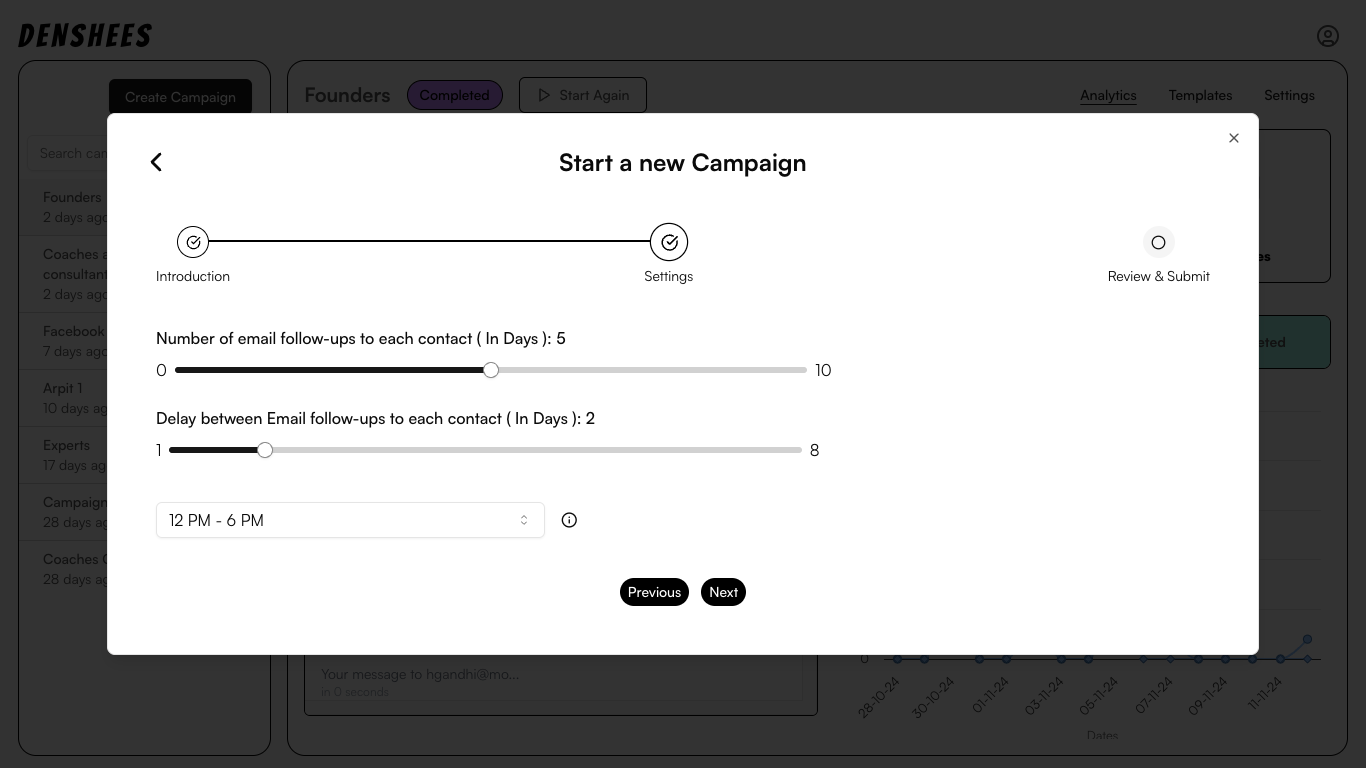
2.) Choose the number of email follow-ups you want to send to each of your contacts within this campaign
3.) Choose the number of days between each follow-ups
4.) Choose the time when you want your emails to be sent ( according to your timezone ) !
Don't worry it can all be updated afterwards as well!
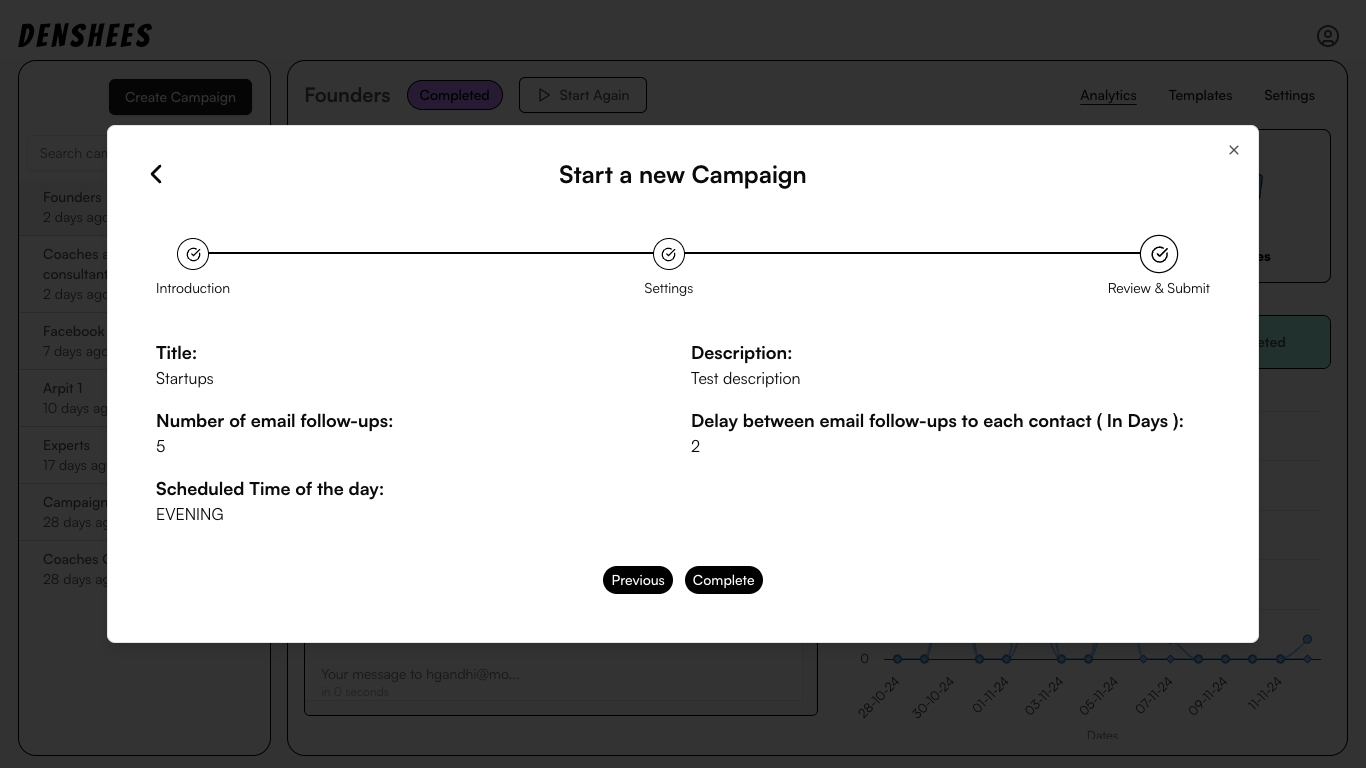
5.) Review everything, and hit "Complete", if everything's alright.
And, BOOM!!! 💥🚀
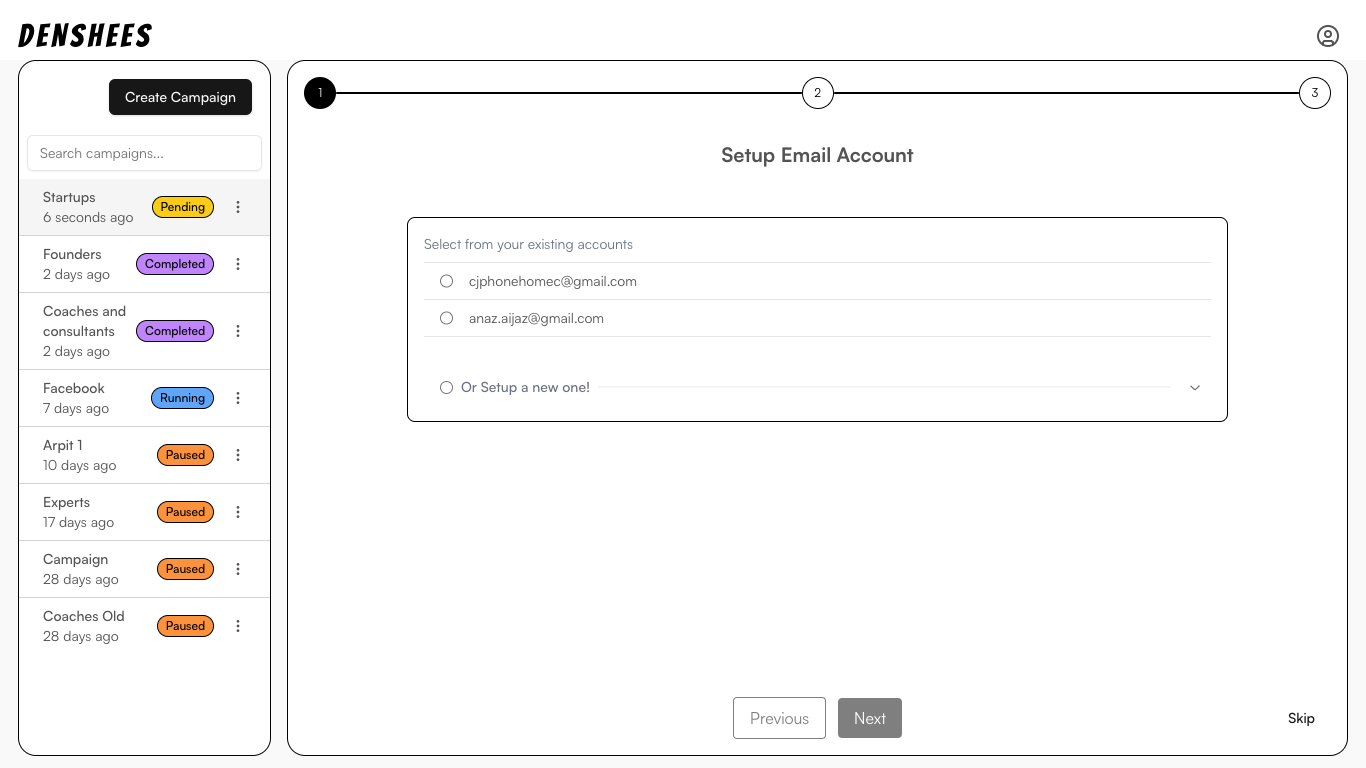
You started an email campaign already!
Now, it time to setup setup your email account, if you haven't already!
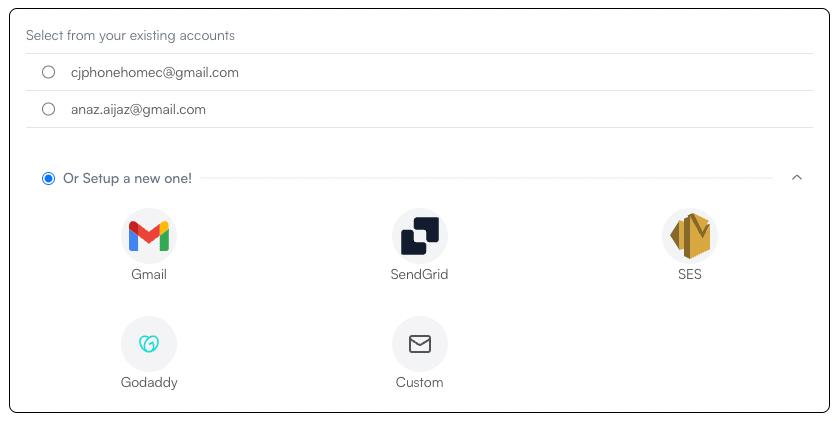
You have option to select from existing email accounts, or you can setup a new one.
Let's setup a new one!
If you have your email server setup somewhere else (Sendgrid, SES, GoDaddy, etc), you can choose that option, otherwise, you can use your Gmail account to send your emails!
Let's setup our Gmail email account, assuming you don't have email server setup on other platforms. And if you have already, you might not be noob enough, to read this blog! 😆
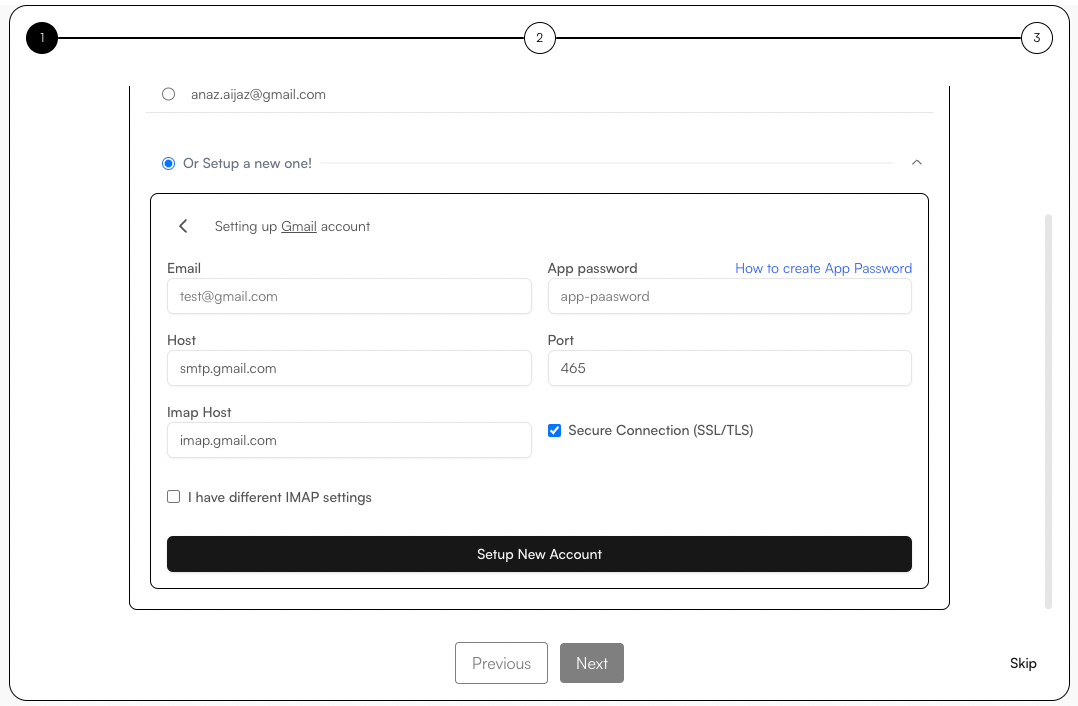
Gmail Setup
For setting up Gmail you need these information
- Email - Your gmail (for example anaz.aijaz@gmail.com)
- App password
For creating app password follow these steps
- Enable 2FA in your Gmail account Here
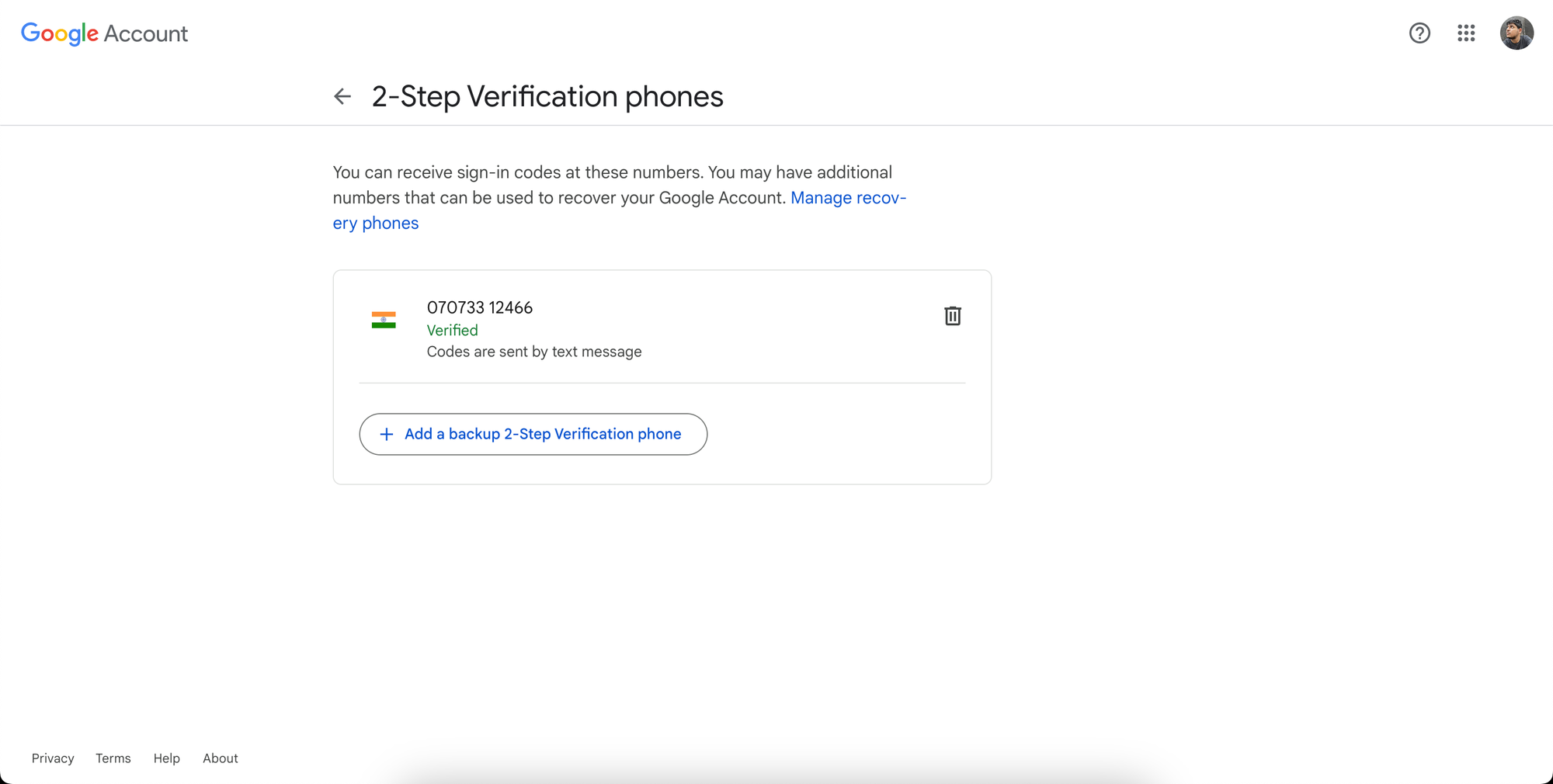
- Create App password here
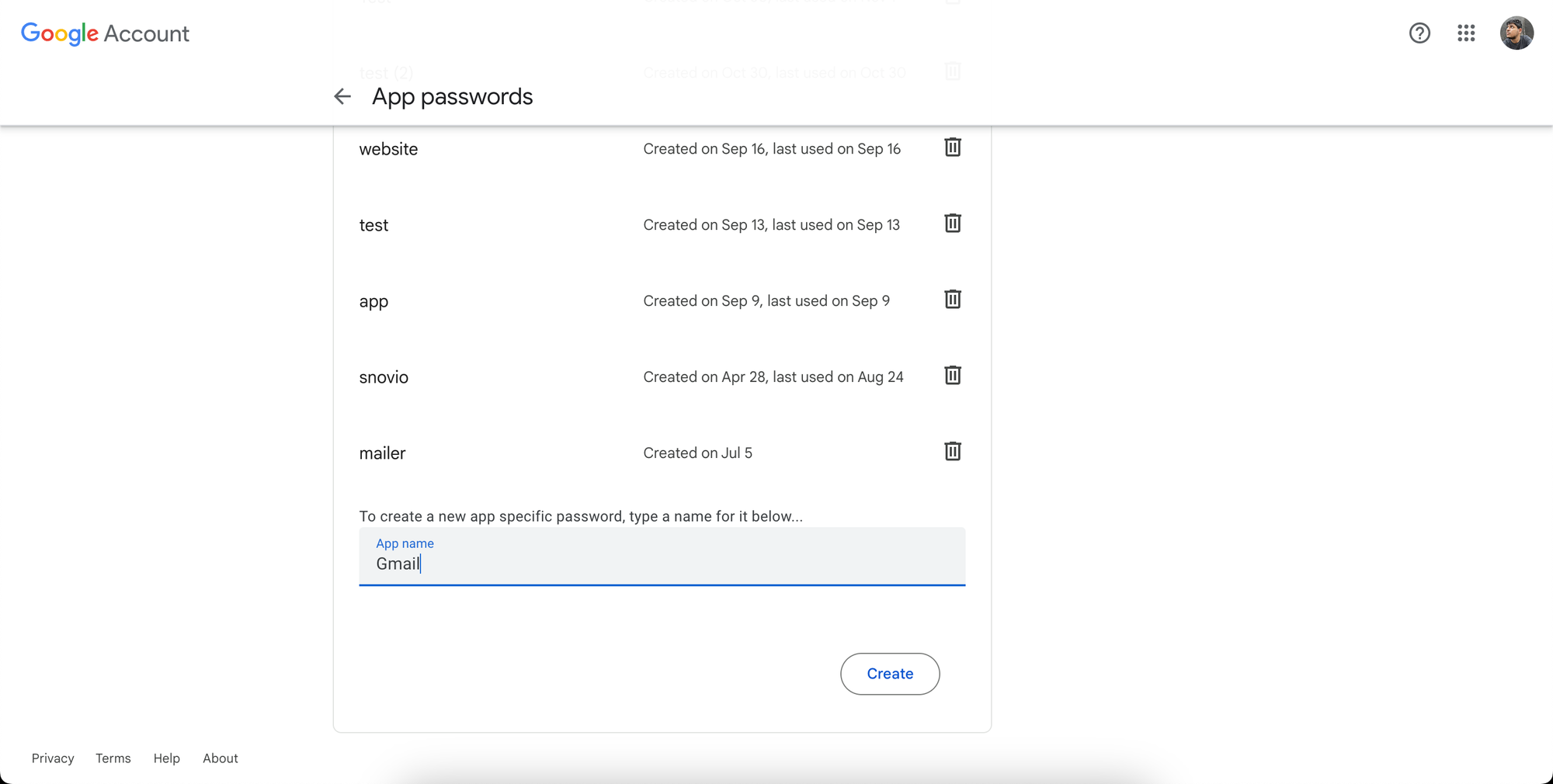
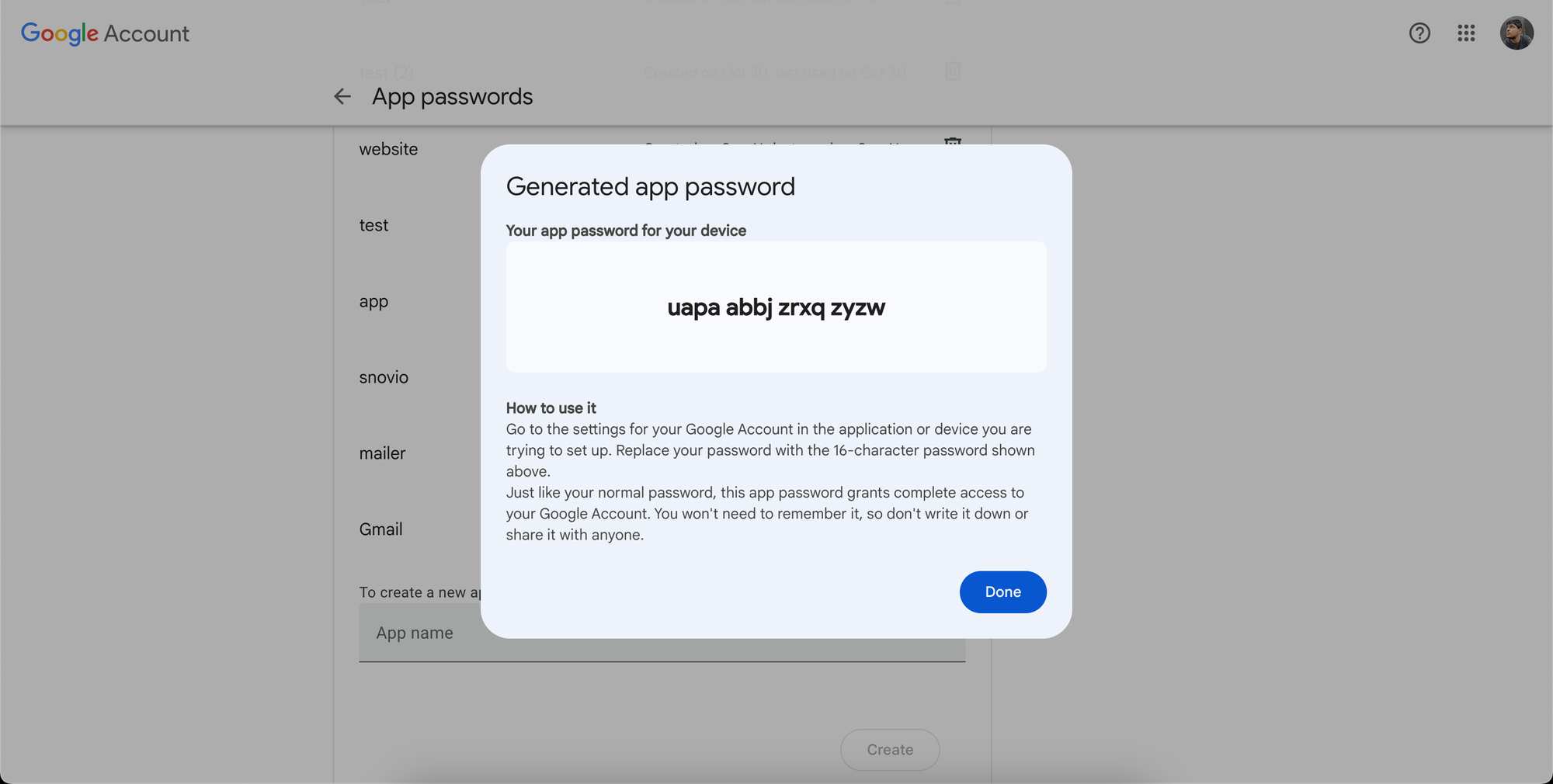
Congratulation you got your Email and password setup!
Keep all the settings as is and hit Setup New Account
Fill in your email address, and app password. It won't take more than a minute 🚀
Let, the remaining options be as it is!
If you have a different IMAP account to track your emails, you can check mark "I have a different IMAP settings" button, and fill up the email account and password for that as well!
Let's fill it up!
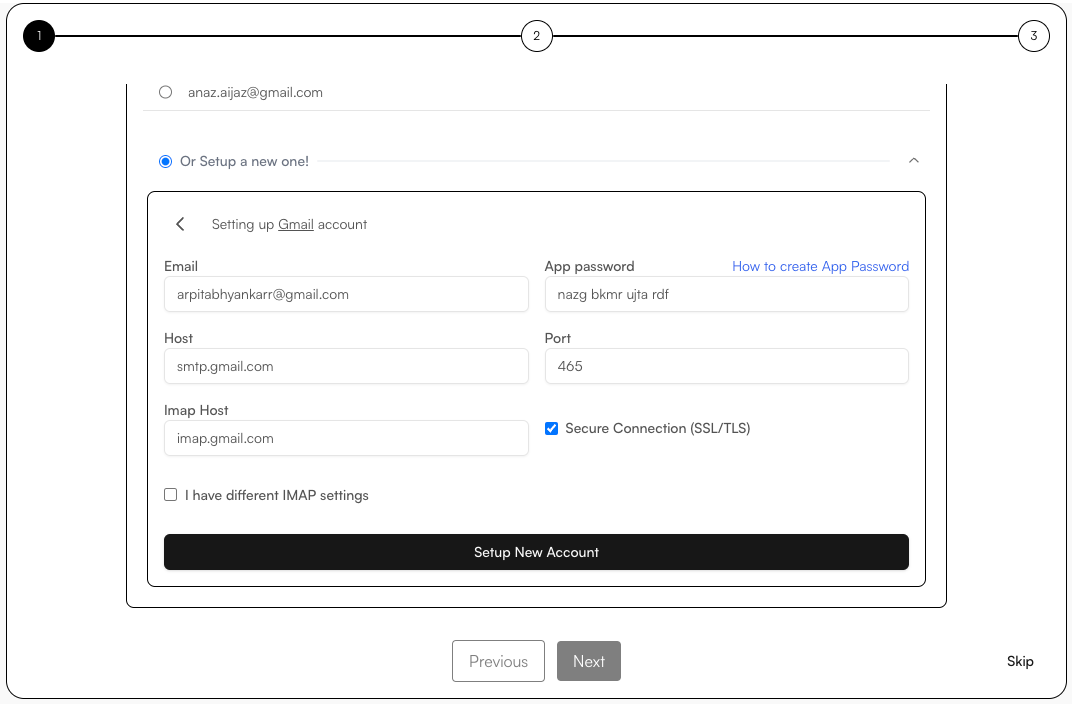
After hitting the Setup button, you can see your email account on your existing accounts list.
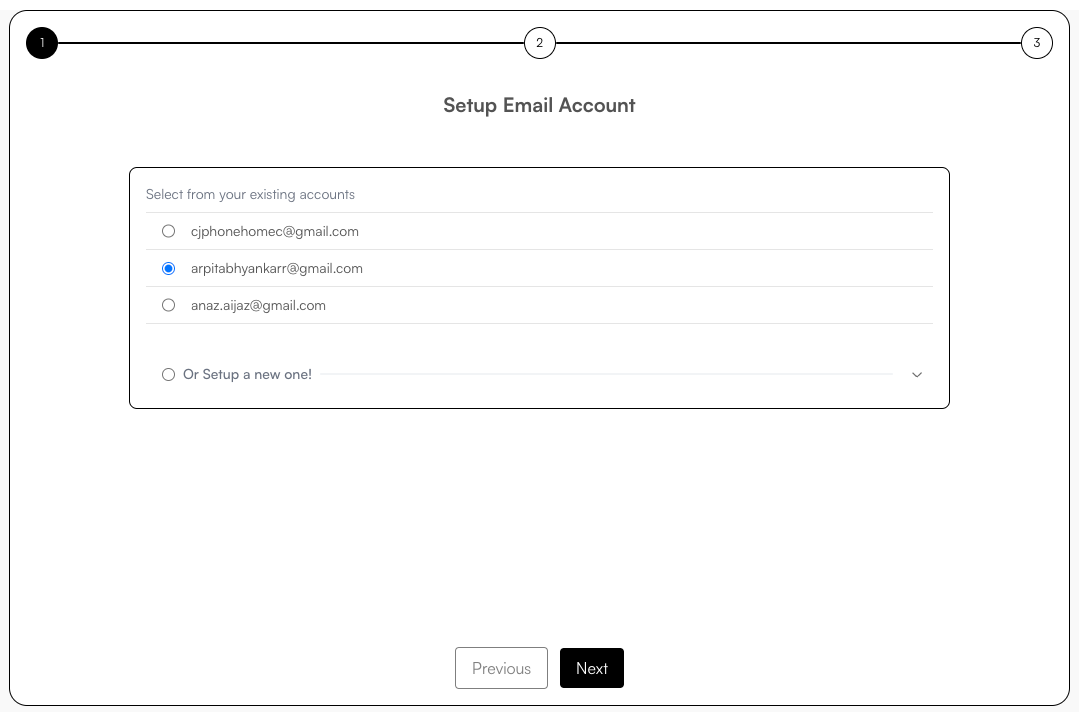
Select the account and hit "Next" Button! 😉
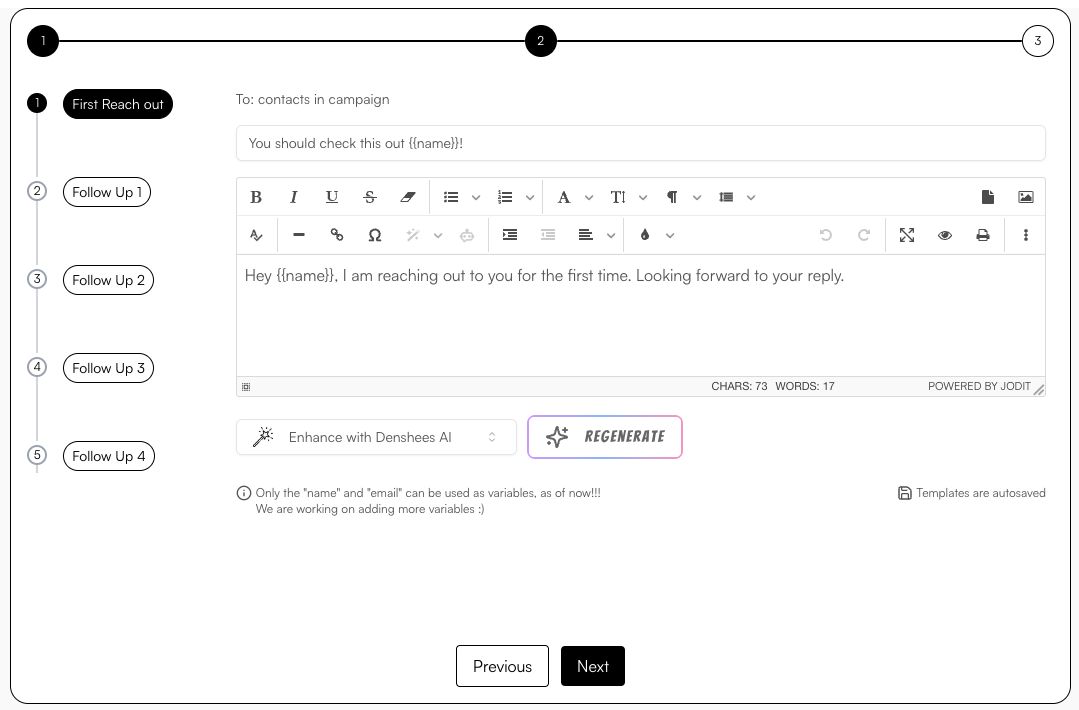
Now you can see your email messages templates, that you can style by yourself, for all the follow-up emails. You can personalise by the contact's name and email.
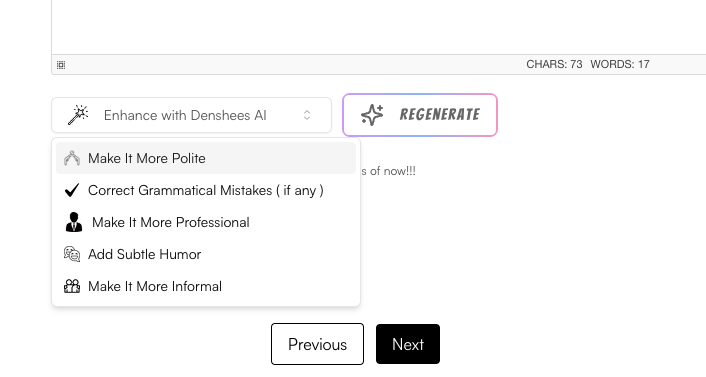
You also have the option of enhance the text with Denshees AI ✨
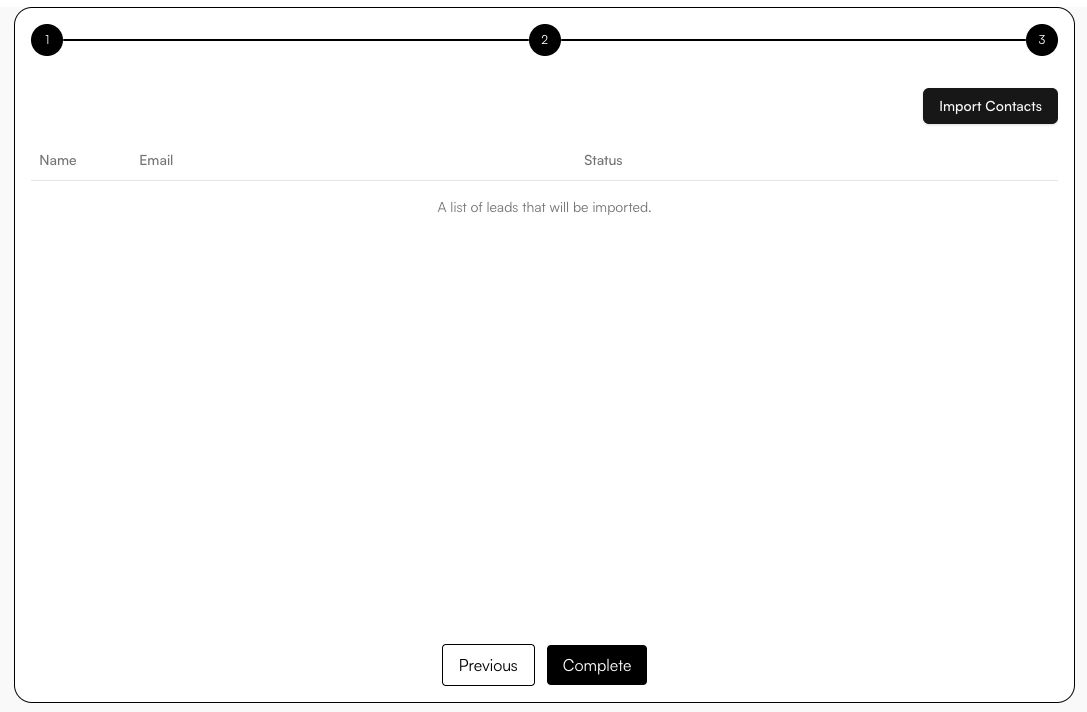
After that, you can import contacts in this campaign ( hitting the "Import Contacts" button ).
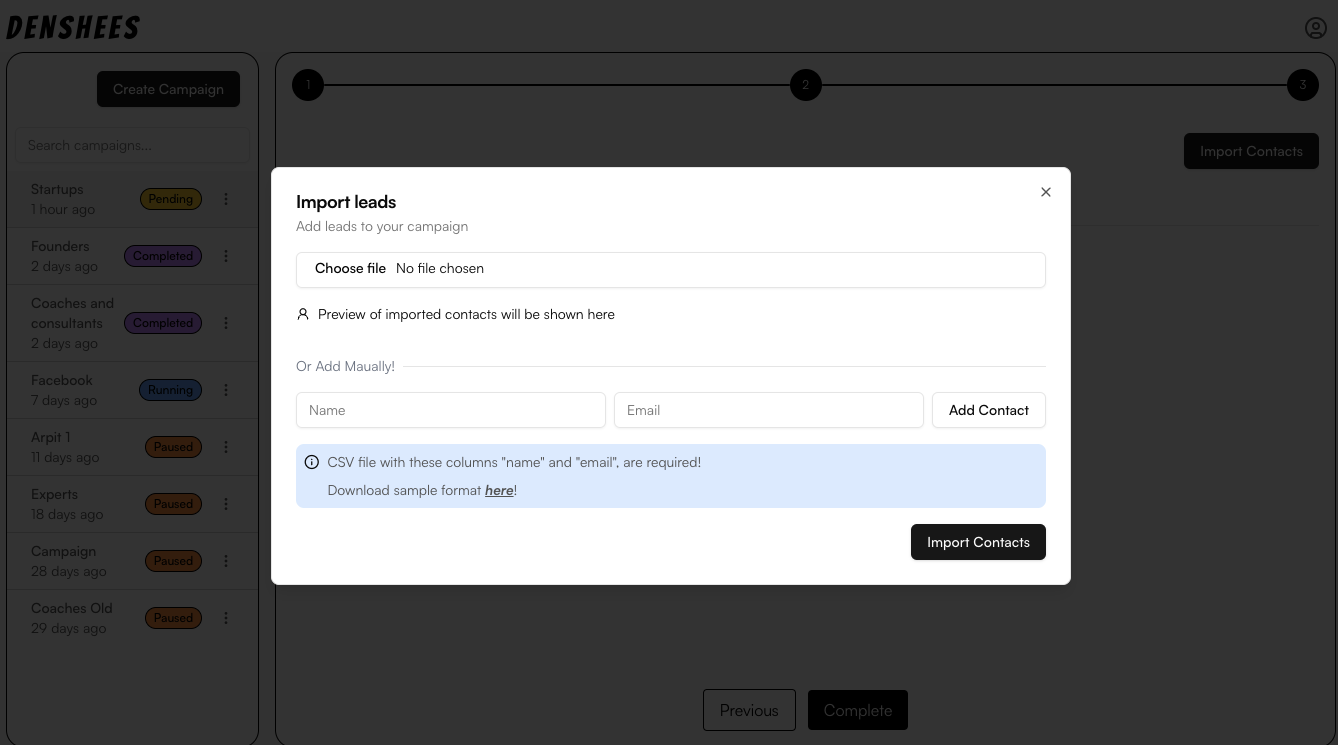
You can either import a CSV file having name and email as columns, or you can manually add it by entering it.
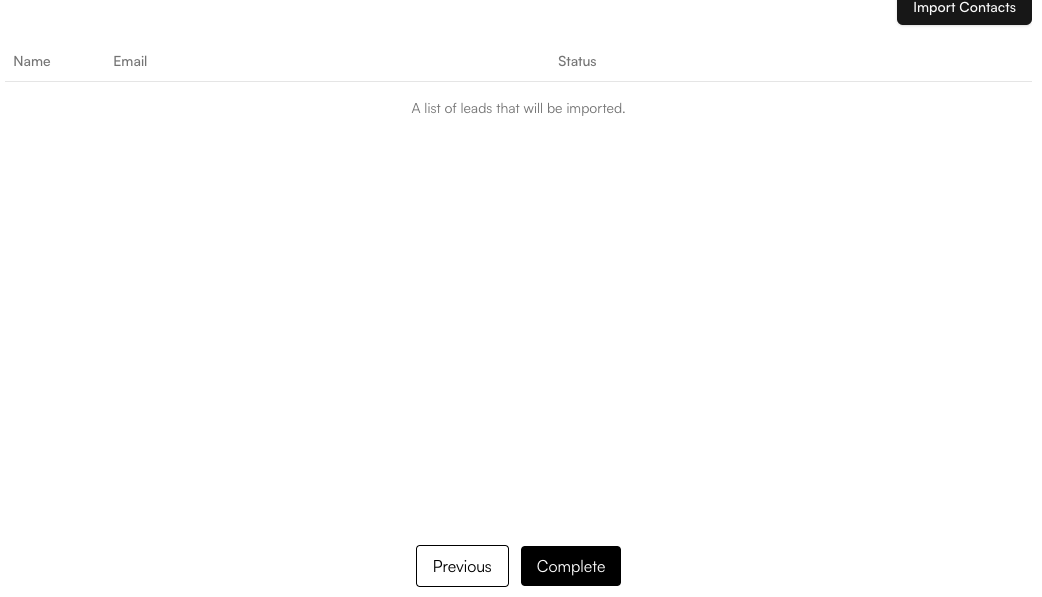
If you don't have the contacts or leads at the moment, you can skip it and hit "Complete" button.
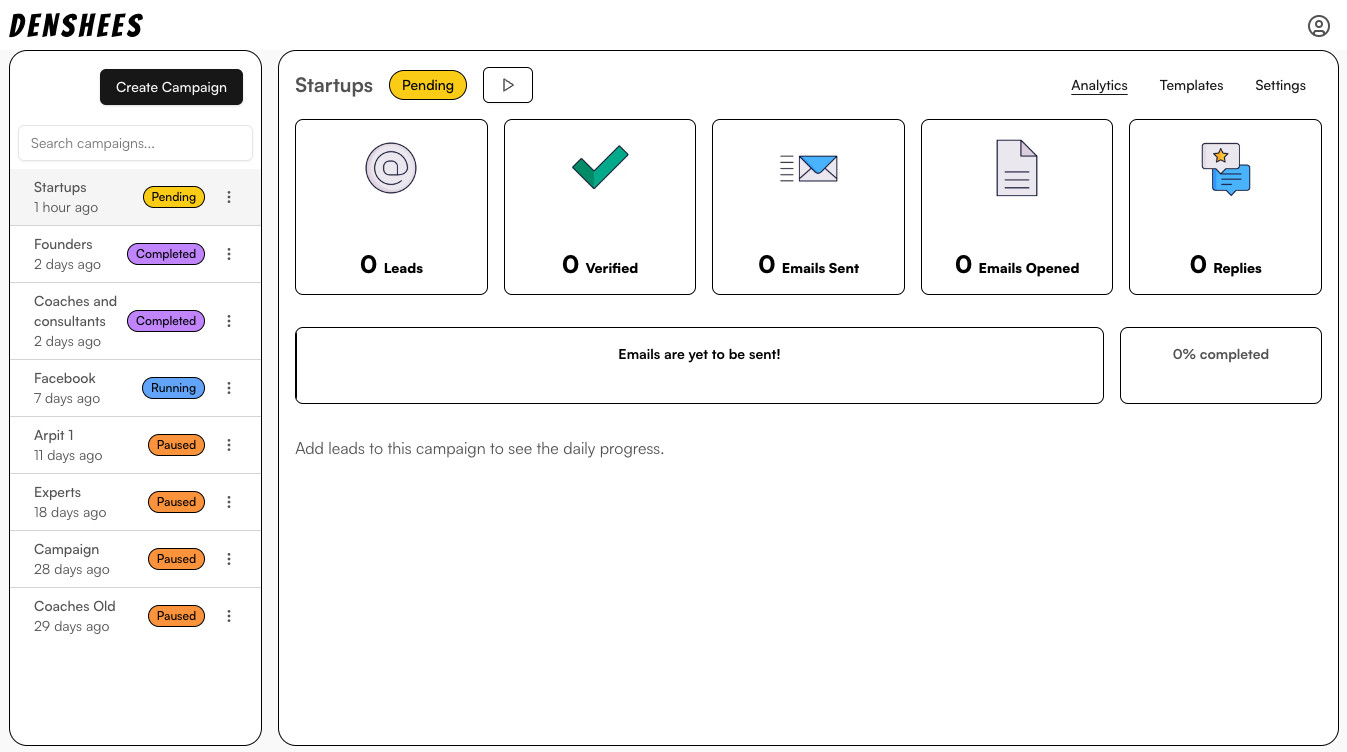
And, BOOOOOOM again!!! 🔥🔥🔥
You have started an email campaign, already!
And guess what, Me and my team are the people who have created this awesome cold emailing tool!
Hope you don't waste your time anymore on email marketing and let Denshees take care of that! 😎
You can follow us at:
Linkedin: https://www.linkedin.com/in/anasaijaz
Instagram: https://www.instagram.com/_flip_the_coin_
Website: https://webease.tech

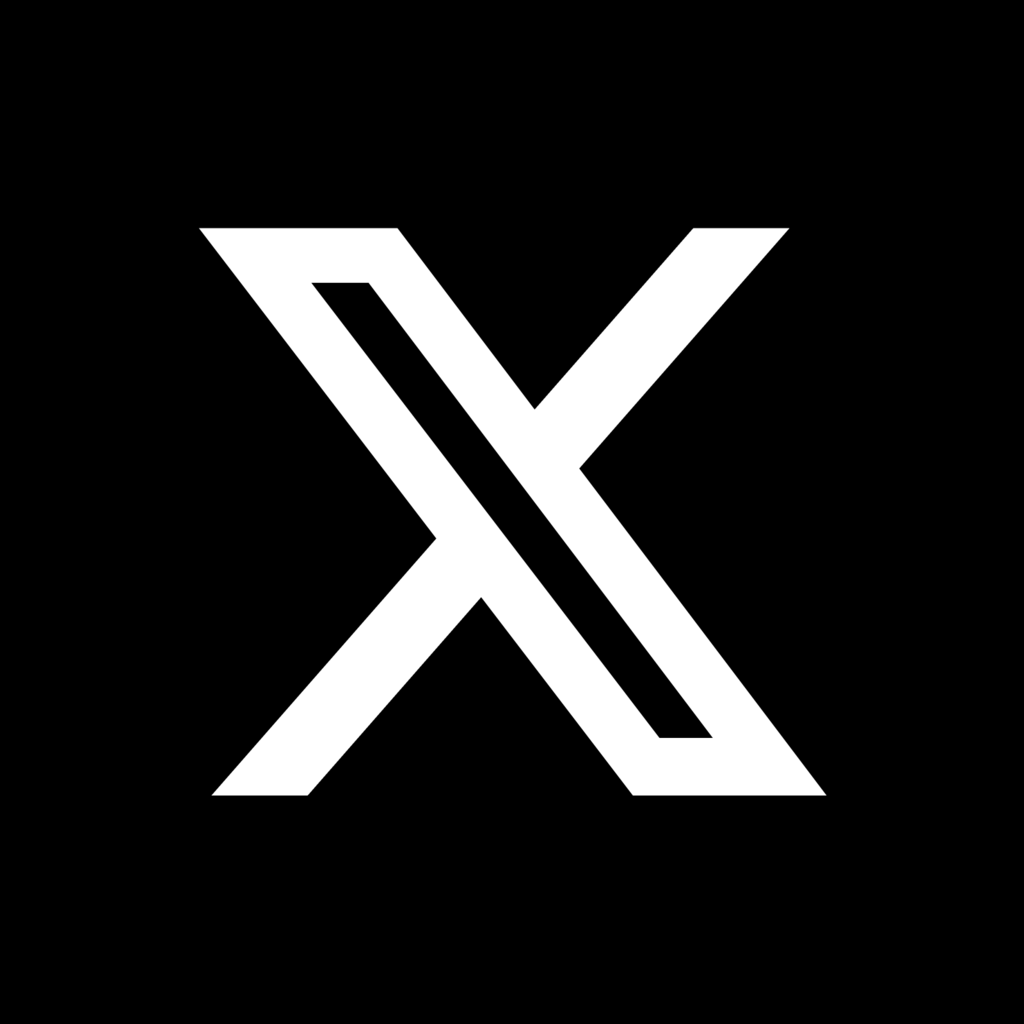
Comments ()