Here's how to create Google App Password
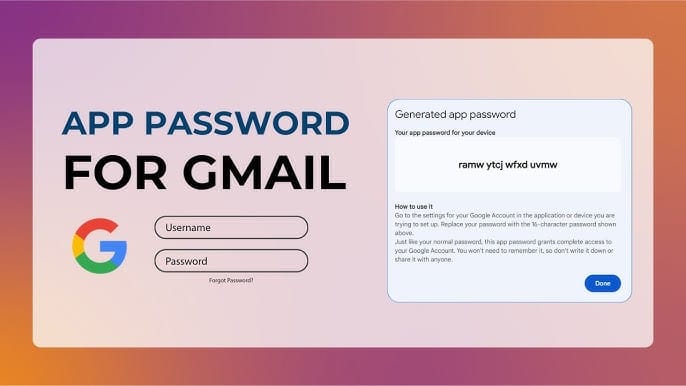
Ever experienced email marketing tools or other services asking for your Google App password, that requires your google app password ? And why is it even required, in the first place ?
Don't worry I have got it all covered!
So, Let's understand first, what is an App password, and what is it's use?
Think of your Google App Password as a special key you give to an app, like Gmail on your phone or some email tool ( like Snov, or Brevo ).
Instead of sharing your main Google password, you create a one-time password for the app. This keeps your main password safe and makes sure no one can mess with your account.
It’s like giving a guest key to someone—you control what they can access, and they can’t mess with the rest of your stuff.
So, by creating an app password, you:
- Keep your main password private.
- Let the app do its job securely.
Now, Let's see how to set it up!
Step-1: Turn on 2- Step Verification
Before creating an app password, you need to turn on 2-step verification in your Google account.
Note: If you already have it ON, then jump to Step-2 directly!
- Go to myaccount.google.com and sign in to your Google Account, as usual.
You will be seeing something like this:
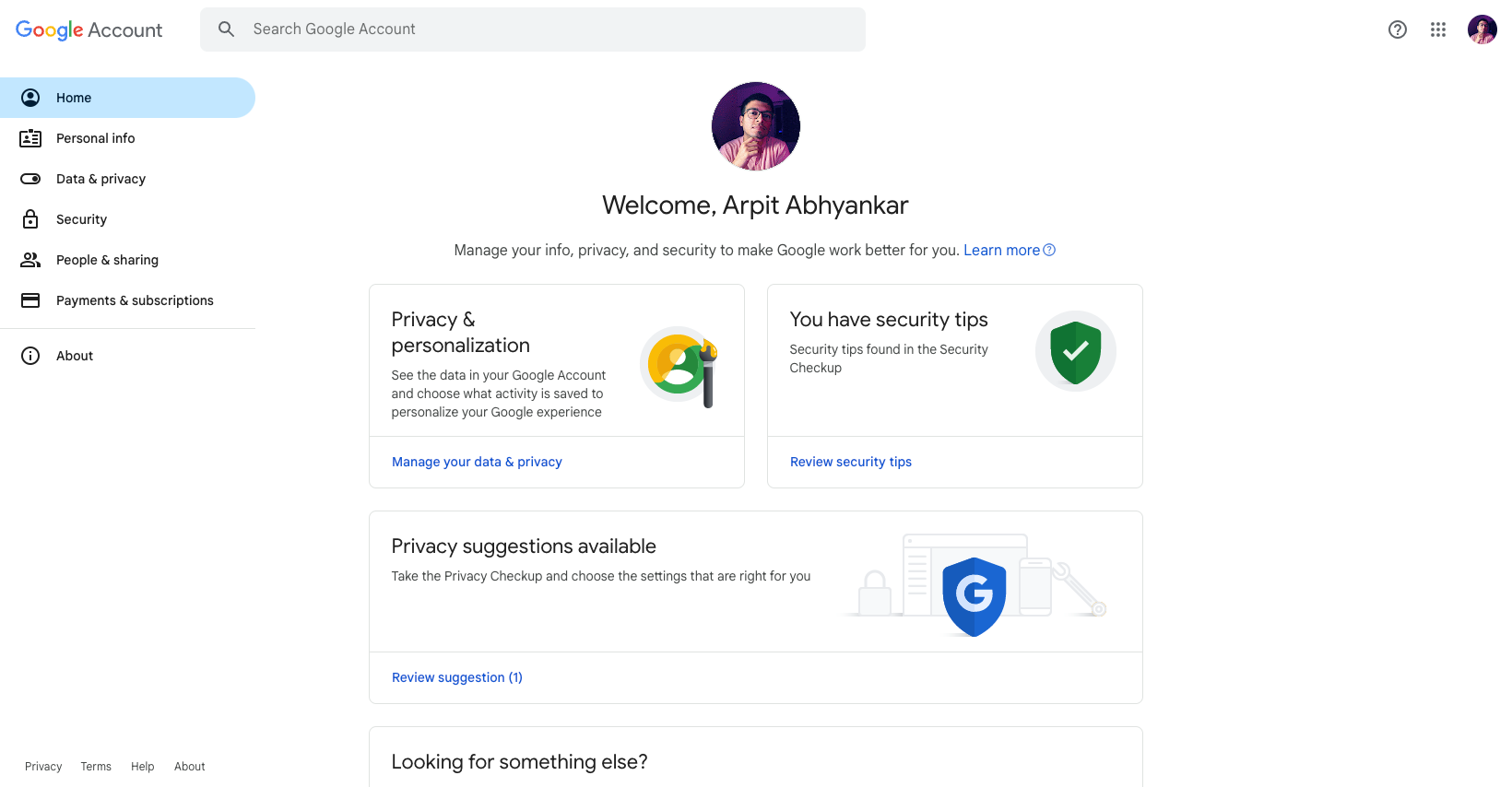
- On the left hand sidebar, Click on the "Security" tab.
- You will see that your 2-step verification is showing to be "OFF":
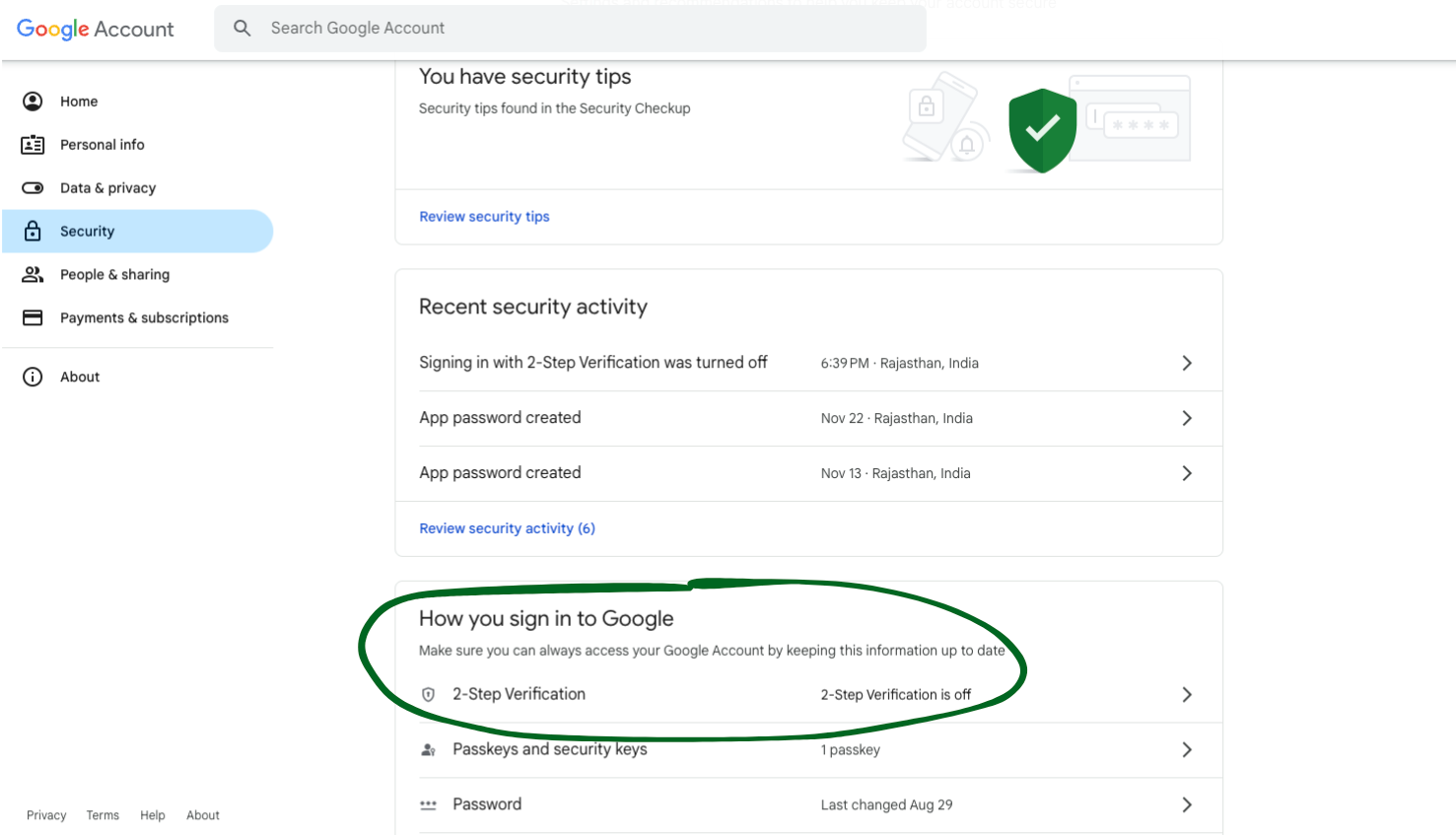
- Click on the "2-Step Verification" option.
- It might ask you to type in your password, so do that!
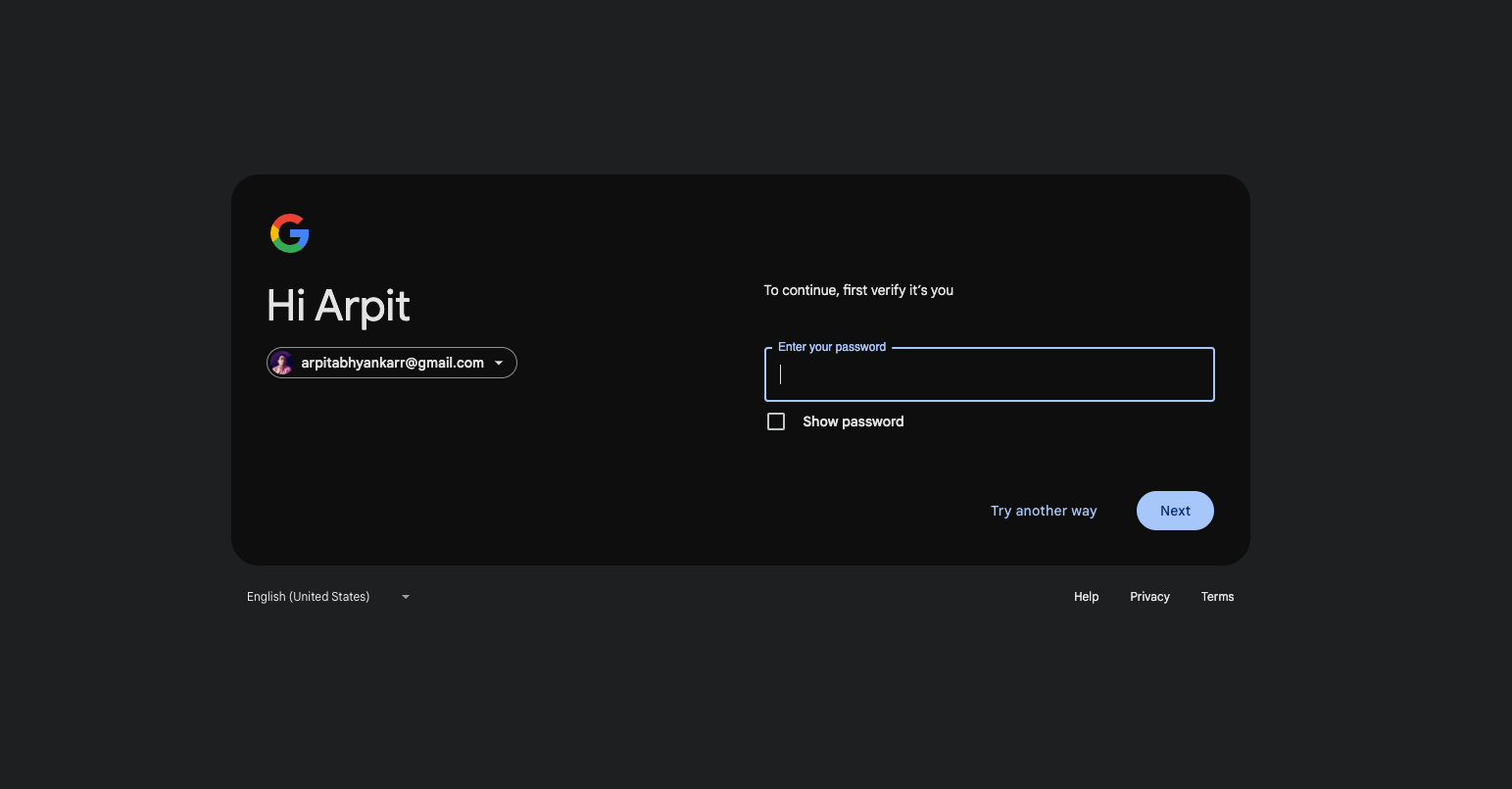
- Then, you will see this page:
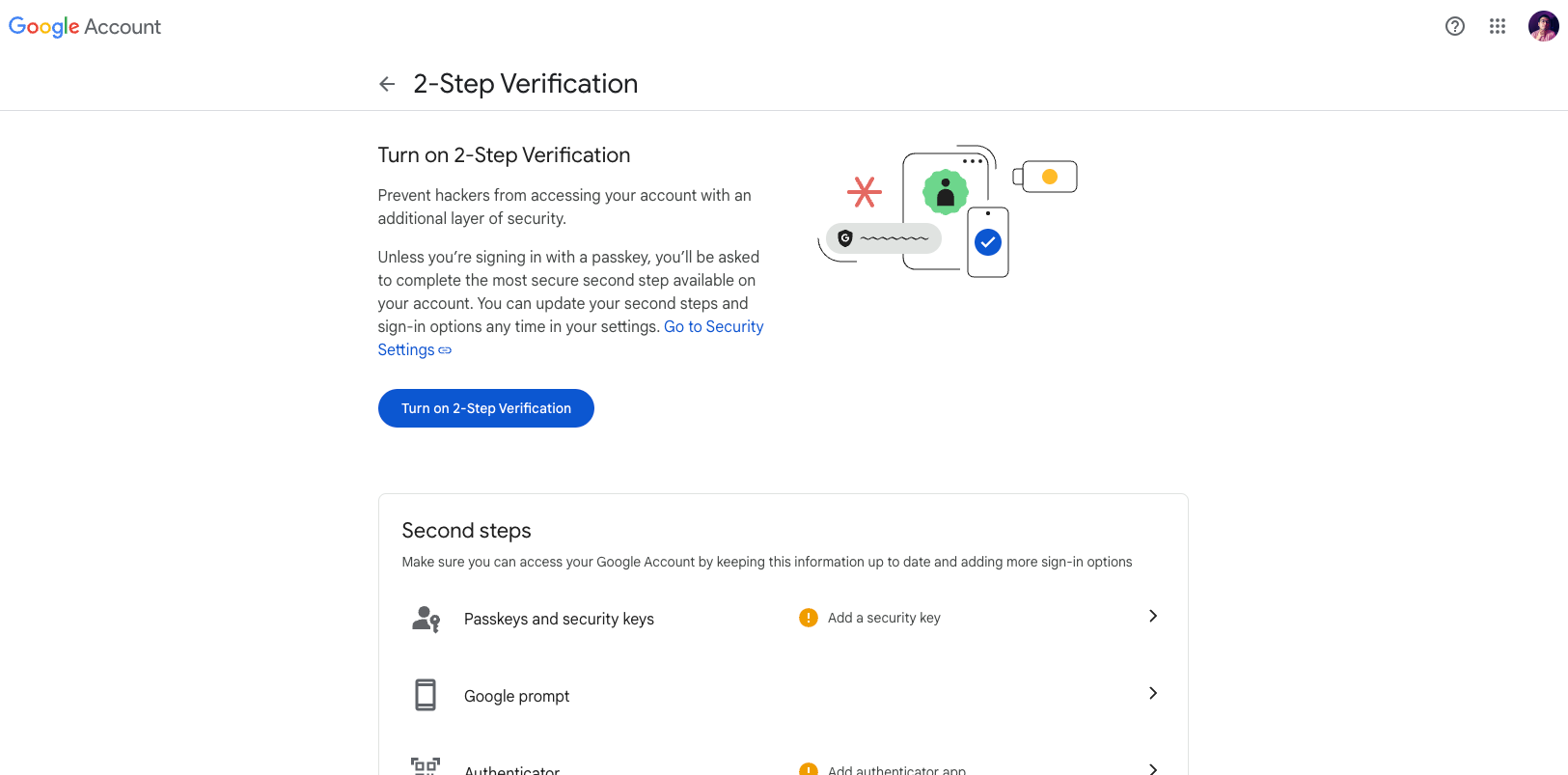
- Just click on the "Turn On 2-Step Verification" button.
- You will see something like this:
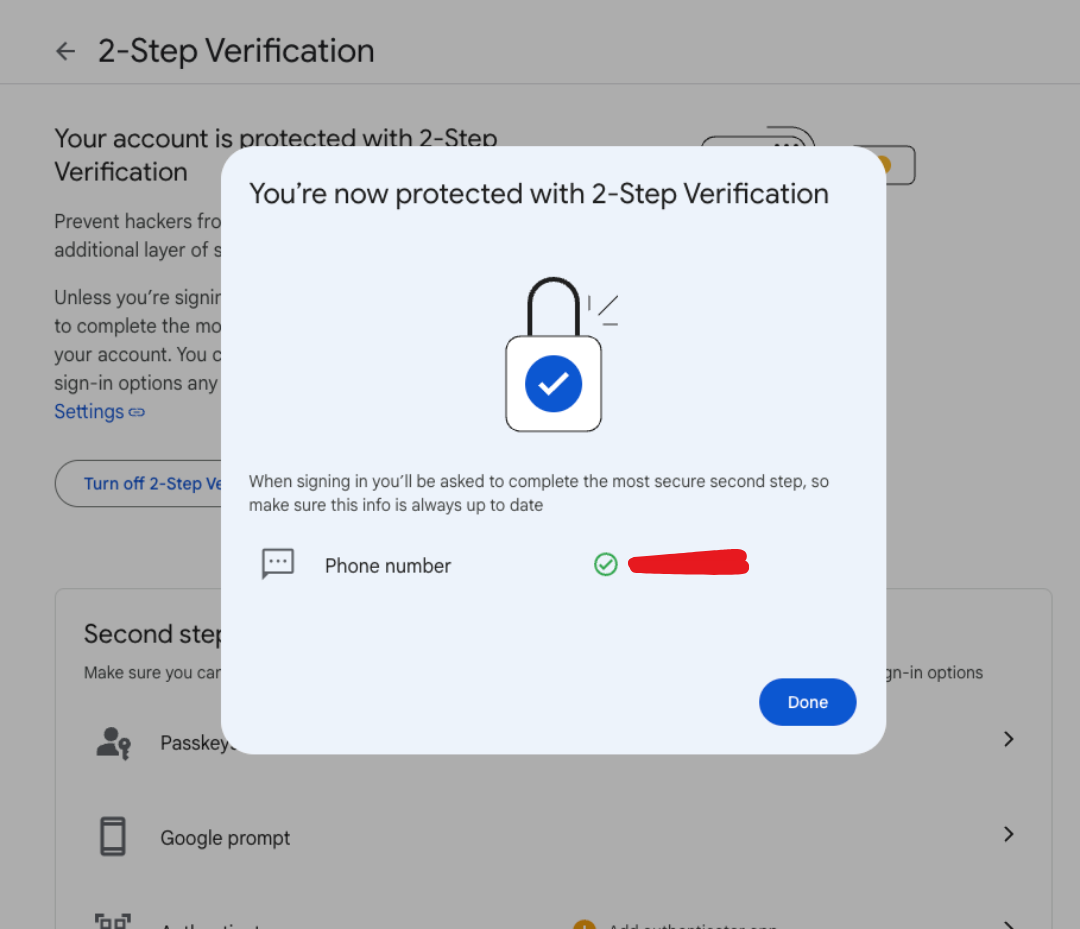
- Hit the "Done" button And There you go!!! You have turned the 2-step verification ON
It just made your google account more secure!
Step-2: Create your App password ( I bet you expect something else, ahh? sike! )
- Now, you have to go to this page:- https://myaccount.google.com/apppasswords
- It may ask you to enter your usual password to login, so do that, please!
- After that you will see something like this:
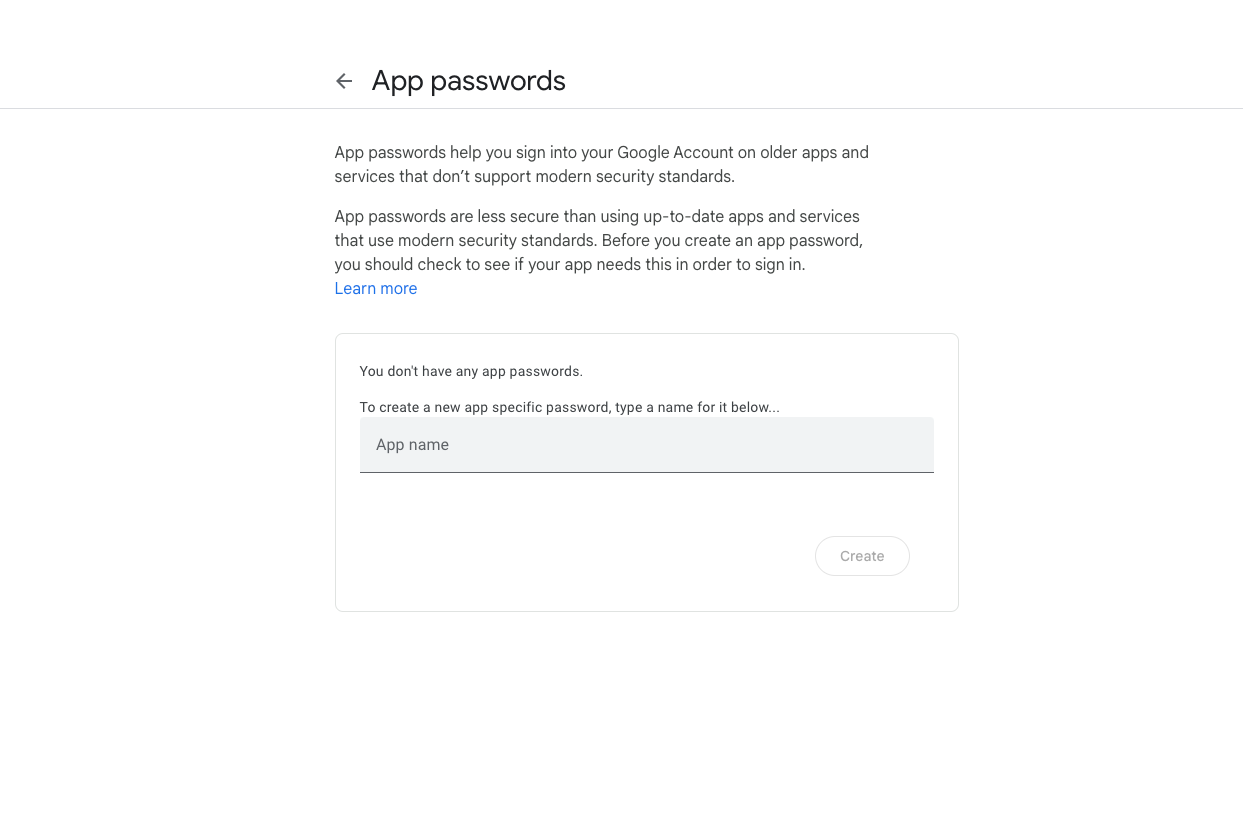
- Enter the App name for which you are creating this app password for, or any random name of your choice:
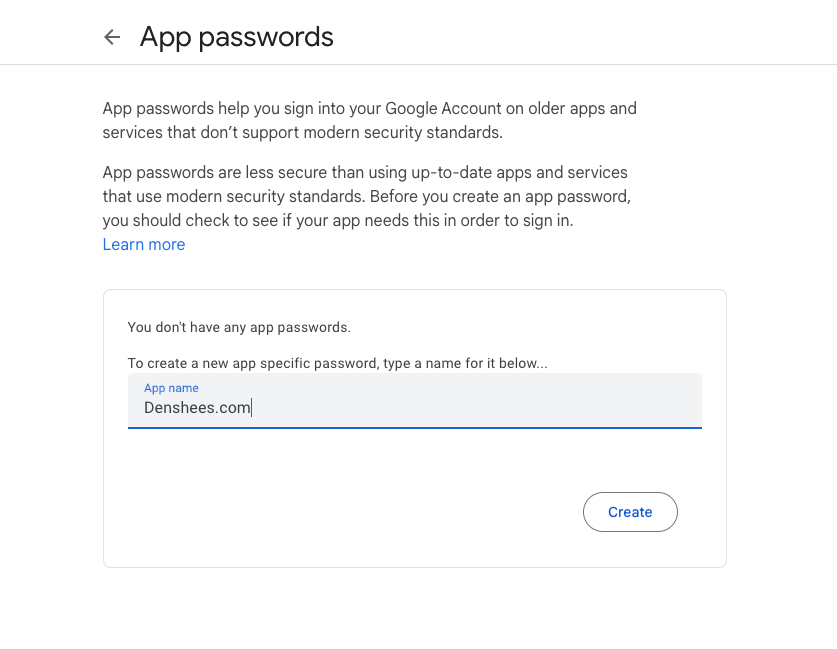
- Google will give you a 16 digit app password, like this:
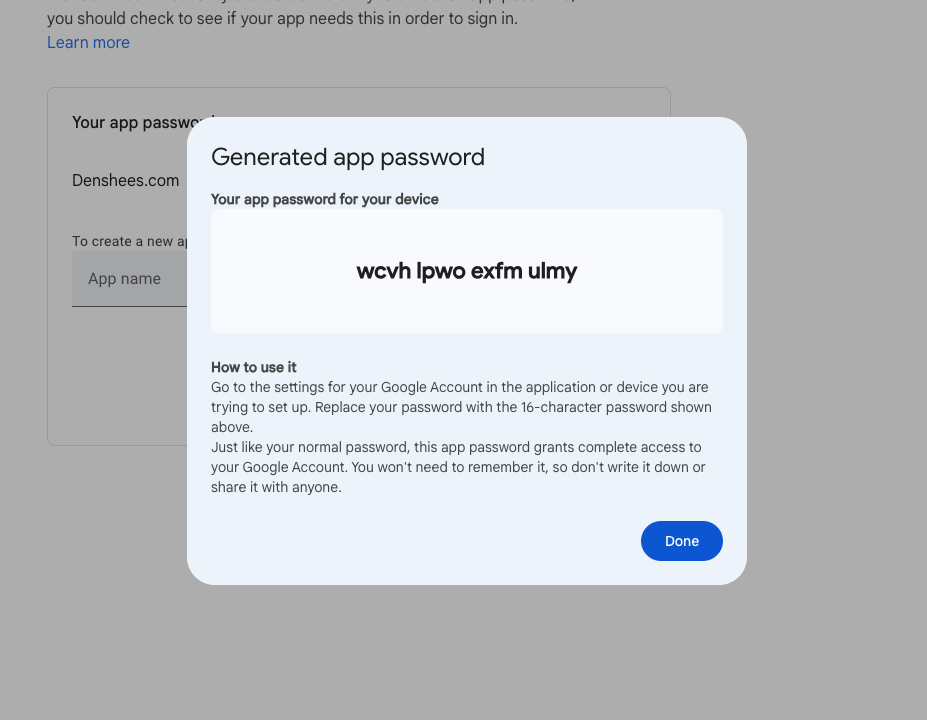
- Copy this password and keep it in a safe place before hitting "Done" button, or directly use it in the app for which you have created this app password for!
- And BOOOM!!! You have successfully created your Google app password:
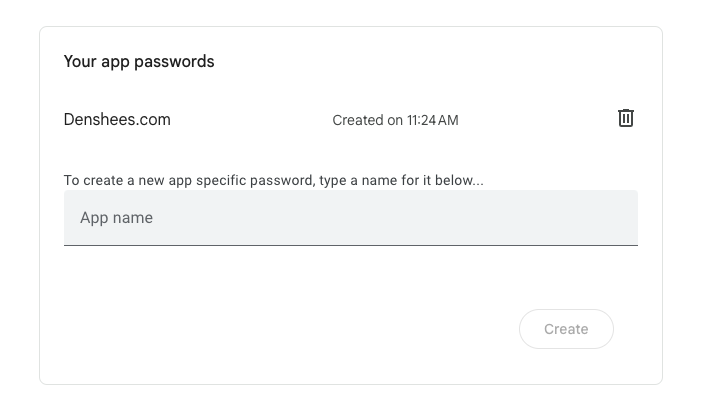
You can have multiple app passwords like this, for different services or applications ( of course whom you can trust 100%, like our own email marketing/cold emailing saas product denshees.com 😉) to whom you have to give access to perform
That is it for this blog, hope you all got something out of it!
You can follow and reach out to us on any of the below platforms :
Our Services Website ( if you want a sleek, state of the art website or a mobile app for your business, you know now, where to reach😉 ): https://webease.tech
Our Linkedin: https://www.linkedin.com/in/anasaijaz
Our Instagram ( where we do content creation for the business that we are building ): https://www.instagram.com/_flip_the_coin_
We are actively available on all of them!

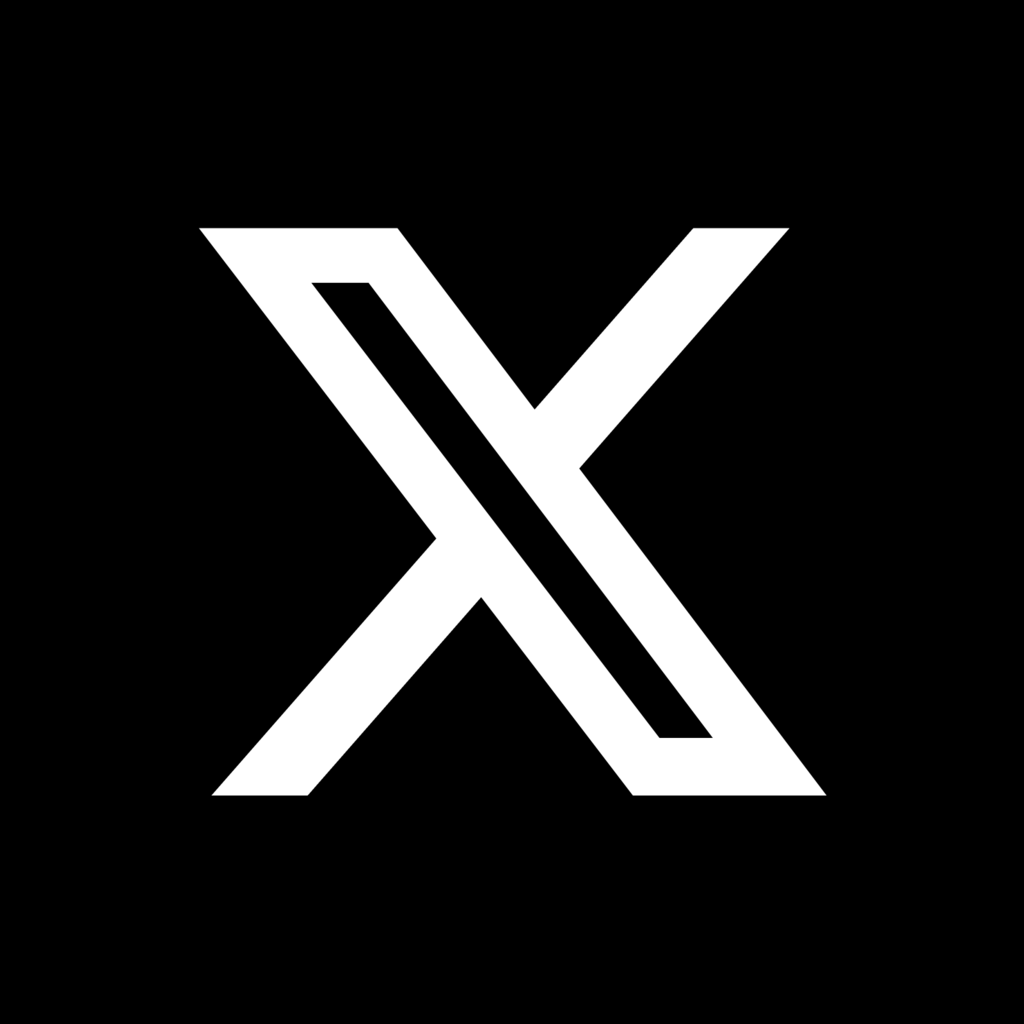
Comments ()